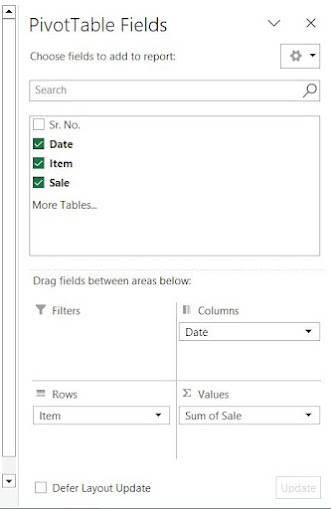Pivot Table in Google Sheets and Excel Sheets
Table of content:
1. How To Create Pivot Tabel In MS Excel Sheets - Step by Step
1.2 What are the features of using Pivot Table
2. Create Pivot Tabel In Google Sheets - Step by Step Guide
(1) How To Create Pivot Tabel In MS Excel Sheets - Step by Step:
- Excel by default selects the table range, you can also change or select wherever your data exists.
- Default Pivot Table's address is New Worksheet you can change through the Existing Worksheet Option.
Step 4: Next add the pivot table field values as shown in below image;
Step 4: And, your Pivot Table summarize data looks like this;
Pivot Tables are very useful in Microsoft Excel powerful quick method.
You don't need create every time it; it there is a change or update in your data;
You just need to go Pivot Table, Right click and Just Refresh it :-
What are the features of using Pivot Table?
- To get summarize data
- Quick and Easy summary of large database
- Get an accurate data in a minute
(2) Create Pivot Tabel In Google Sheets - Step by Step Guide:
Step 1: Get your data ready first for which you have to create a Pivot Table
Here is an example of it as below image:
Step 2: Go to Insert Menu and Click Pivot Tabel and You will get the the screen as below:
3. Enter Create(Excel automatically selects the data range hence it can changed).
4. Your new sheet of Pivot Table looks like below;
4. Next, Adjust the data field;
4. As the above image shows I have added Item column in columns section and in the values section I put Sale column.
Here is the summarize data on above selection:
This is how Pivot Table are easy to use within a few minutes.