Basic XLookup Function MS Excel — Microsoft Office
XLOOKUP function in MS Excel formula with examples :-
The Microsoft Excel — Xlookup function is used to look up for across row and columns both. It searches for both horizontal data and vertical data. I performs a reverse search also.
The syntax of Xlookup Function:
- The value or search term for which you have to look up
- The data range or table array from where the Xlookup function has to find the match data
- The return array from where the Xlookup function will return the result
- 0 or FALSE for an exact match with the value your are looking for; 1 or TRUE for an approximate match
Let’s get started with an example:
As the following image shows, I have a search term “Account Head” and I am going to search the first name of the employee with the position of account head.
Now what I am doing is I am entering the function Xlookup with “=”sign as all function starts with it, secondly I am selecting the search term or cell address G3 (Accounts Head) now I am selecting the search array or range from I5 to I9 that contains the search term(G3) and the last one I am selecting the return array of which data range G5 to G9 as I am looking for the first name of Accounts Head.
Have a look below: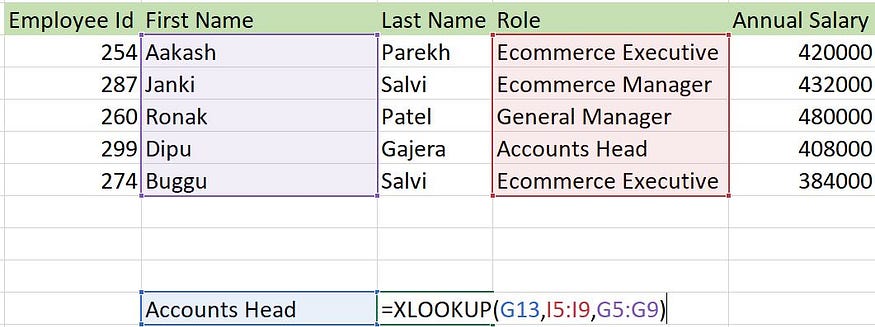
And, now you can see the result as follow:
Now the question is Do you find the Xlookup function in your excel sheet?
Yes, You will not find the function when start typing the Xlookup function it will not showing in the functions tab also. As the Xlookup function is not installed on your Microsoft Excel. So, first of all you must install the Xlookup function in your excel.
How ? Here is the steps to install the Xlookup function in your excel. Here I am attaching downloadable files you have to install to use the Xlookup function.
Download setup file: https://drive.google.com/file/d/177C7lpBYrdv8zbbLQ-ugecaHXbk7JtEw/view?usp=sharing
How To Install Xlookup function add-in?
Step 1: Go to the File Option at top left corner of the Excel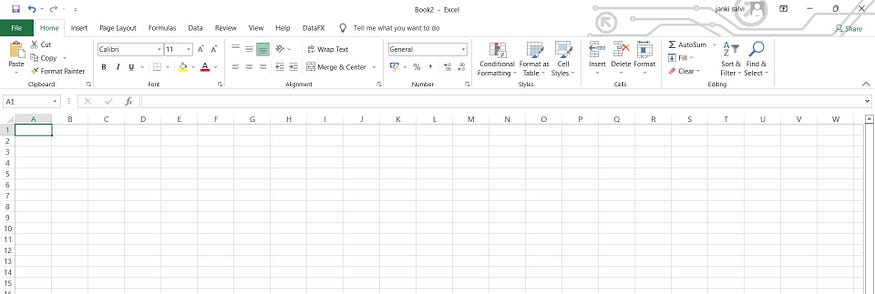
Step 2: Click on the Options tab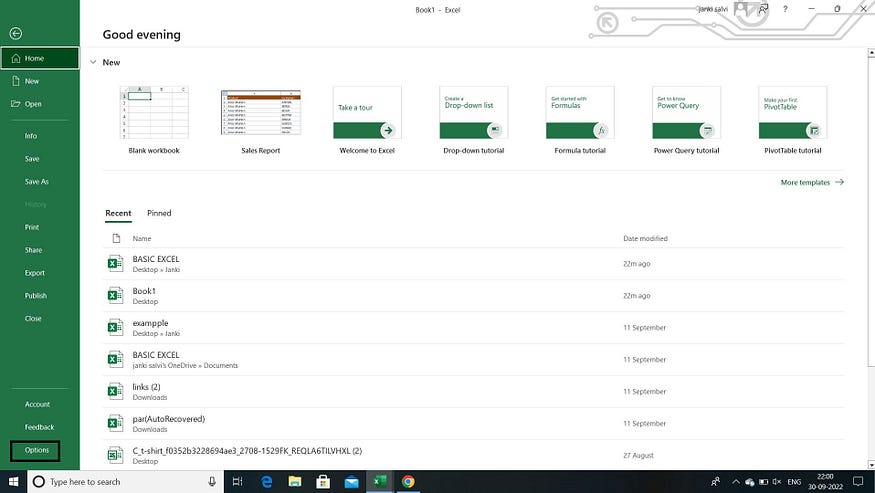
Step 3: Next you will see the screen as shown below: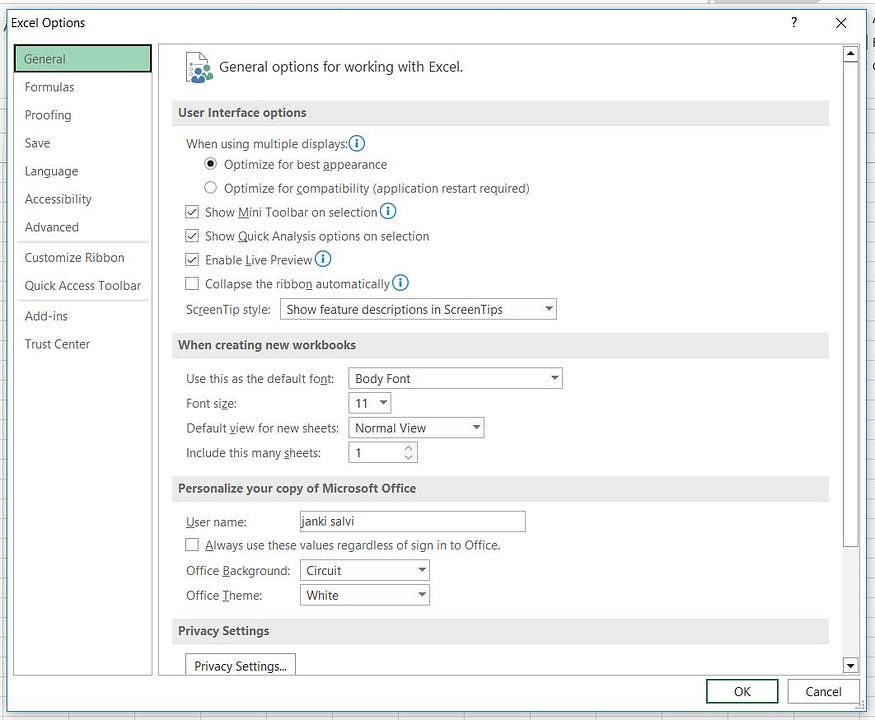
Step 4: Now click on Add-ins option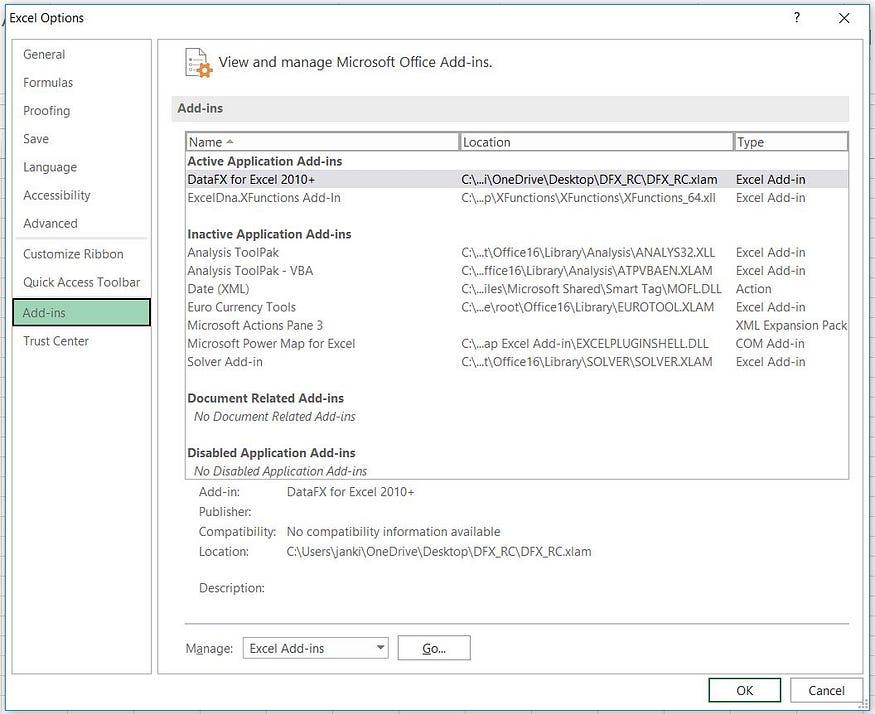
Step 5: Click on the “Go” button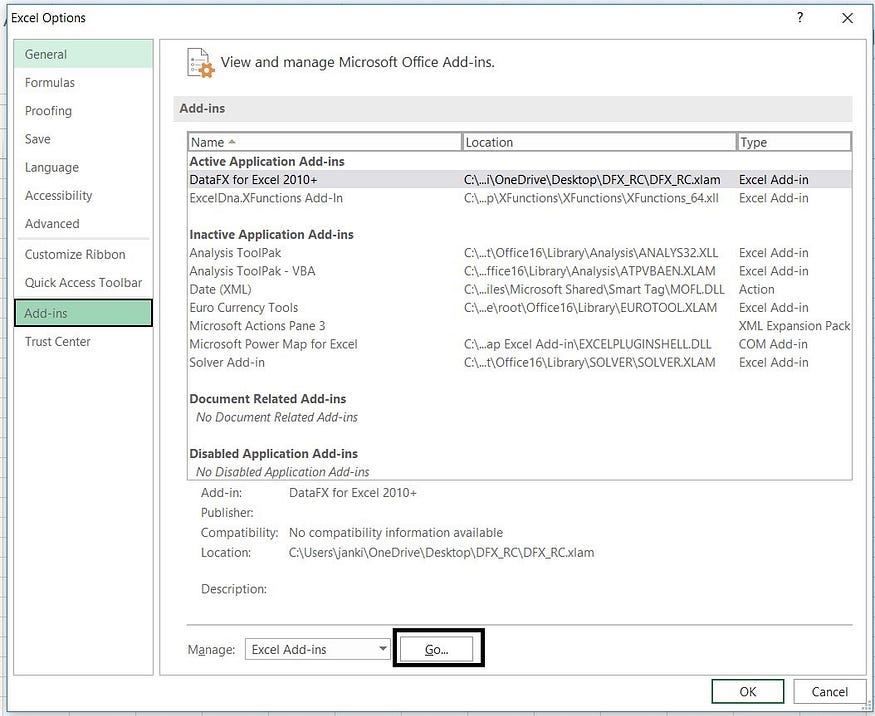
Step 6: Go to the folder we you have downloaded the folder, select the file and click on OK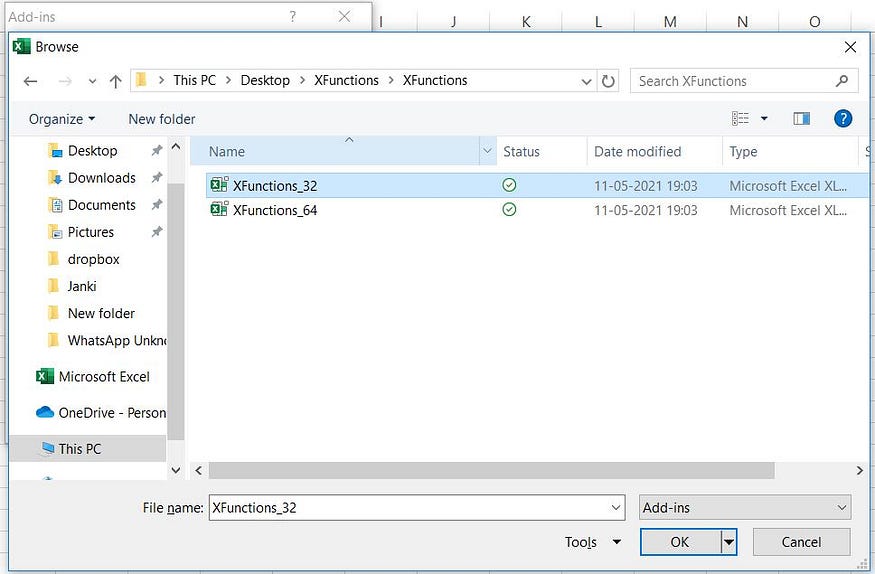
Step 6: Now you will see the new screen as follow; select the option as highlighted in black as shown in below screen and press ok.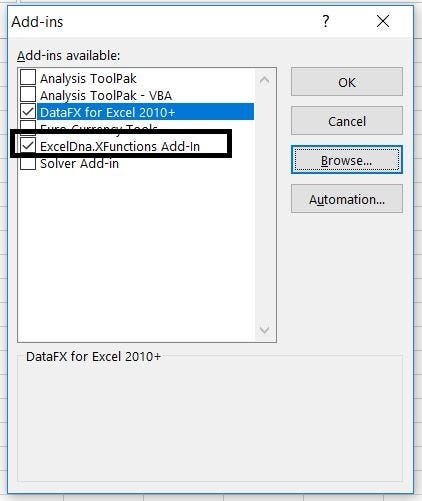
Now, all is done.
You are ready and set to use xlookup function. Start typing the excel xlookup function and you can see its working now.
You may find and learn more Excel Formulas here:
