MS Excel Basics : Formula & Functions of MS Excel with Examples
(1) SUM Function in Microsoft Excel | How to use Excel Sum Function
The SUM function is very basic Microsoft excel formula that is also very simple and easy to use for students and professional. The sum function is use to calculate or do addition of numbers. It is use for summing of numerical data or numbers.
The syntax of the Sum Function:

(2) CONCATENATE Function in Excel | Microsoft Office Support
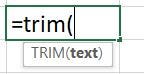
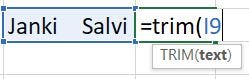

(3)Excel If Function: Microsoft Office Support
AVERAGE Function In MS Excel What is average function in Excel — Microsoft Support The Microsoft Excel AVERAGE Function calculates or returns the average for a set of selected numbers/values in an excel spreadsheet. It is use in many criteria like when you want to get or calculate your approximate value or an average.
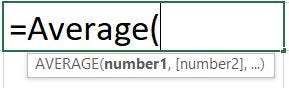
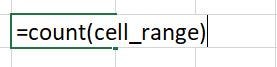

(6) CountA() Function:
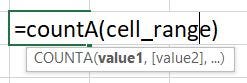
CountA function is use to calculate the cells of numeric data as same as count() function.
But, there is a difference : CountA() function counts all the cell that contains any type of data or information like error values, any text, empty text”” also. It also calculates both row wise and column wise. It counts cells that contains all type of data numeric and texts cell also.
Note: It doesn’t count empty cells like count() function.

(7) CountBlank() Function In MS Excel:
As it is suggests it is used to count the numbers of empty cells only. The syntax CountBlank() function is as same as the count function:
=CountBlank(cell_range)
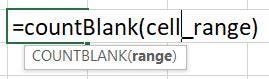
CountA function is use to calculate the cells of numeric data as same as count() function.
But, there is a difference : CountA() function counts all the cell that contains any type of data or information like error values, any text, empty text”” also. It also calculates both row wise and column wise. It counts cells that contains all type of data numeric and texts cell also.
Note: It doesn’t count empty cells like count() function.
(8) HLookup function — Microsoft Office | Basic and Advanced Excel Formulas
HLOOKUP in Excel -Excel formula with examples :

The Microsoft Excel — Xlookup function is used to look up for across row and columns both. It searches for both horizontal data and vertical data. I performs a reverse search also.

The syntax of Xlookup Function:
1 . The value or search term for which you have to look up
2. The data range or table array from where the Xlookup function has to find the match data
3. The return array from where the Xlookup function will return the result
4. 0 or FALSE for an exact match with the value your are looking for; 1 or TRUE
(10) Vlookup in google sheet and in in Microsoft Excel sheets both are same:
The Microsoft Office VLOOKUP function in In Microsoft Excel Sheet and Google Sheet is use to search and get data from a range or table of well organized data.
The Vlookup stands for “Vertical Lookup” function. It returns data for the exact match of search key/value (use it to search for an item in a column and return data from that row if a match is found). The search values should be compulsory exact match with the table data or range of data you are searching for.
The VLOOKUP Function: Syntax and Formula With Example:
![]()
VLOOKUP(search_term, range, index(is_sorted])
