Trim() Function in Ms excel: Microsoft Office Support
The trim() function is very useful and basic function. It is used to remove extra spaces from text, line or paragraph In Excel sheets or Google sheets.
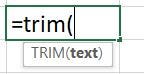
How to remove extra space in excel with formula?
When we do typing, write texts with space or lines or even when write paragraph, it is very common and basic problem we face is more than 1 or extra spaces we make by mistakes. It happens when we copy texts or paragraph from other sources and paste or when we write long descriptions.
To correct all these spacing mistakes we could use trim() function to remove extra spaces and make our content or texts in proper format. Meanwhile it is used to trim or remove extra spaces.
The syntax or format of Trim() function :
By giving text directly in the formula -
=Trim(“Text”)
Or
By giving cell reference that contains text
=Trim(cell_address)
Example for Trim() Function in MS Excel:
#Example 1:
Just write the function starting with “=” sign, type function name trim following up with “(” now select the text that contains extra spaces and “)” complete with closing bracket same as follow:
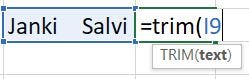
Press the enter and you will get the text without extra spaces, the result is:

#Example 2:
It is used and works for both short texts and paragraph also.
The formula is the same as follow:

Below is the result:

You may find and learn more Excel Formulas here:
