Excel If Function: Microsoft Office Support
If() Function: How to use Excel If function — Formula With Examples: The If function is an in-build function Microsoft Office. It is used to perform operations based on the condition or meanwhile it is used for logical comparison.
It performs logical test and returns the value based on the condition.
The syntax of If() function:
If(Condition, Value_If_True, Value_If_False) - Parameters/arguments of function:
1. Condition:
The value that you want to test(enter a value manually or select the cell address)
2. Value_If_True:
It is the value that will be returned is condition evaluates to true
3. Value_If_False:
It is the value that will be returned when condition gets wrong.
Let’s get started with some examples:
Example #1 :-
I am starting with a simple example.
(1) There is a list of values for which i am performing if condition — is the amount is greater than 500 then return the text “True” else return “False”.
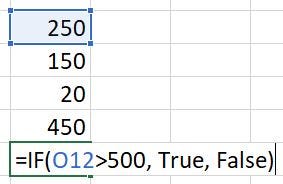
And, the answer is
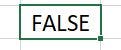
(2) Now I am applying condition if the value is less than 500, return “True” or else return “False”
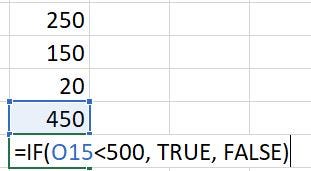
And, the answer is
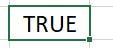
Example #2 :-
Here is a list of students with their marks obtained in an exam and we have to get the result based on logical condition.
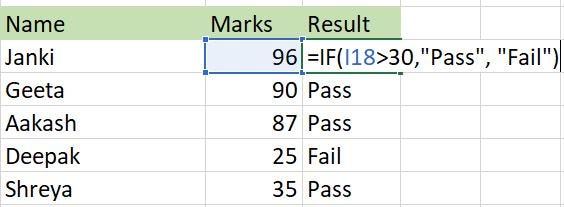
Here is a condition if the marks obtained by the student is greater than 30, then 30, then student is pass and if the condition is wrong the result is fail.

